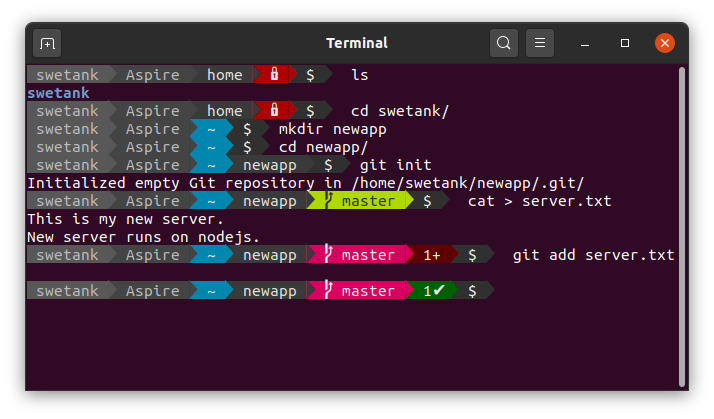
1. Install Go and Powerline-Go
Install Go, then Powerline-Go, below commands should do the work.
sudo apt install golang-go
go get -u github.com/justjanne/powerline-go
2. Update .bashrc file
Add the below shell script to your ~/.bashrc file. This will enable powerline-go on your bash shell.
GOPATH=$HOME/go
function _update_ps1() {
PS1="$($GOPATH/bin/powerline-go -error $?)"
}
if [ "$TERM" != "linux" ] && [ -f "$GOPATH/bin/powerline-go" ]; then
PROMPT_COMMAND="\_update_ps1; \$PROMPT_COMMAND"
fi
3. Install Powerline Fonts
Powerline need special fonts to show certain symbols, we will get it and a configuration file.
wget https://github.com/powerline/powerline/raw/develop/font/PowerlineSymbols.otf
wget https://github.com/powerline/powerline/raw/develop/font/10-powerline-symbols.conf
We will move PowerlineSymbols.otf to fonts directory /usr/share/fonts/.
sudo mv PowerlineSymbols.otf /usr/share/fonts/
Next, well update system’s font cache.
sudo fc-cache -vf /usr/share/fonts/
Now, we’ll install the 10-powerline-symbols.conf file.
sudo mv 10-powerline-symbols.conf /etc/fonts/conf.d/
That’s it! Now, open a new terminal and you shall see those styles.